Smartlead Cold Email Automation: Slack Notifications for Each Reply
May 9, 2024
Make Scenario Template - Google Drive.
We help Agencies to retain clients longer via creating a Done-For-You Retention System that automatically keeps you & your clients updated on the service results with live dashboards, scheduled reports and notifications.
If you need help, feel free to book a call with me - Calendly.
————-
No doubt that the more time passes between the lead's reply to yours, the less we have the probability of successful booking of the call.
The golden rule is to reply within 5-10 minutes.
The problem: how the heck you should know that lead replied asap?
You may be sitting at the desk for 10 hours straight refreshing smartlead inbox, but then you went to grab a coffee and missed a reply as a result -> busted.
We have 2 solutions for this:
Forwarding:
Commonly used.
Set up forwarding FROM EVERY inbox to your master inbox and configure appropriate accesses.
Cons are obvious: requires lots of manual & boring work. And you should do this for every new one you'll have in future too.
And if you are using Google as the main email provider for business-related inboxes (not for cold email) and Outlook for cold email inboxes, it may require even more effort to set up this forwarding.
Smartlead + Slack Automation:
There is an alternative way, which is easier, faster, and customizable.
We can set up an automation using Make that will send a message into the Slack channel about each new reply in Smartlead.
And it costs $0.
I assume that you are serious about Cold Email and, thus, have the Pro plan.
The pro plan is mandatory as it has the Webhook feature.
The logic flow:
We receive a reply in Smartlead.
Smartlead triggers relevant webhook.
Make accepts Smartlead webhook and its data.
Make saves info to Google Sheets for accountability (Optional).
Make sends a templated message with Leads Reply data to the Slack channel.
You make more money.
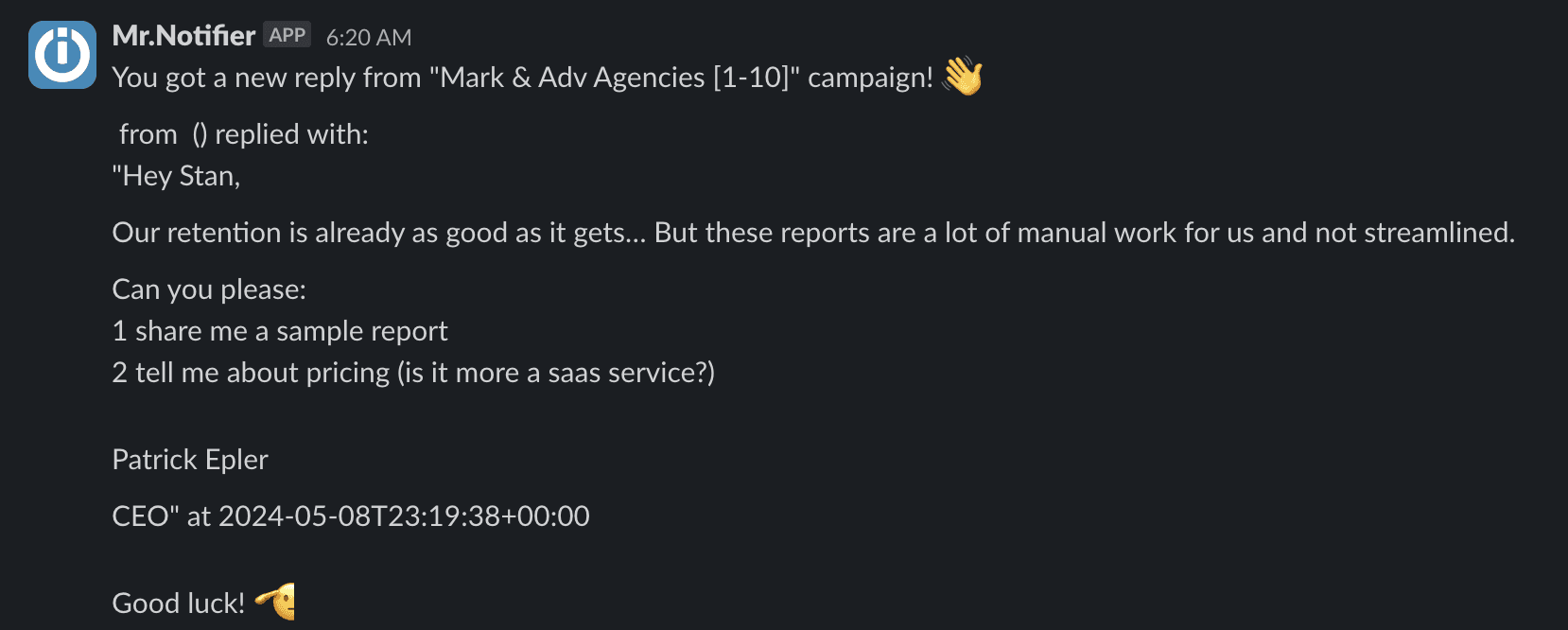
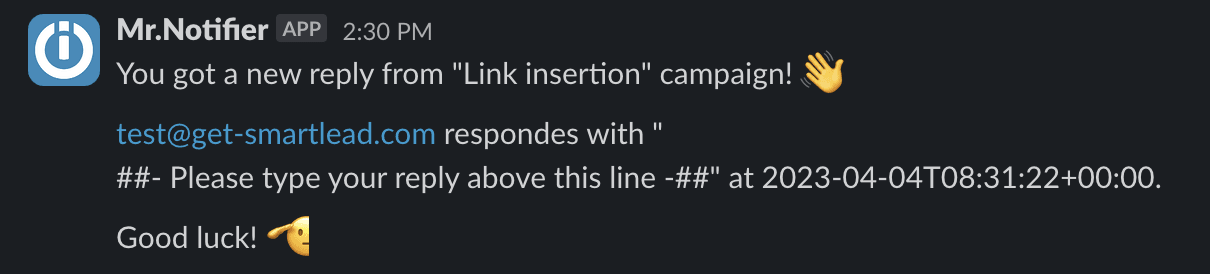
Configuration:
MAKE: Import JSON template in Make to create a Scenario.
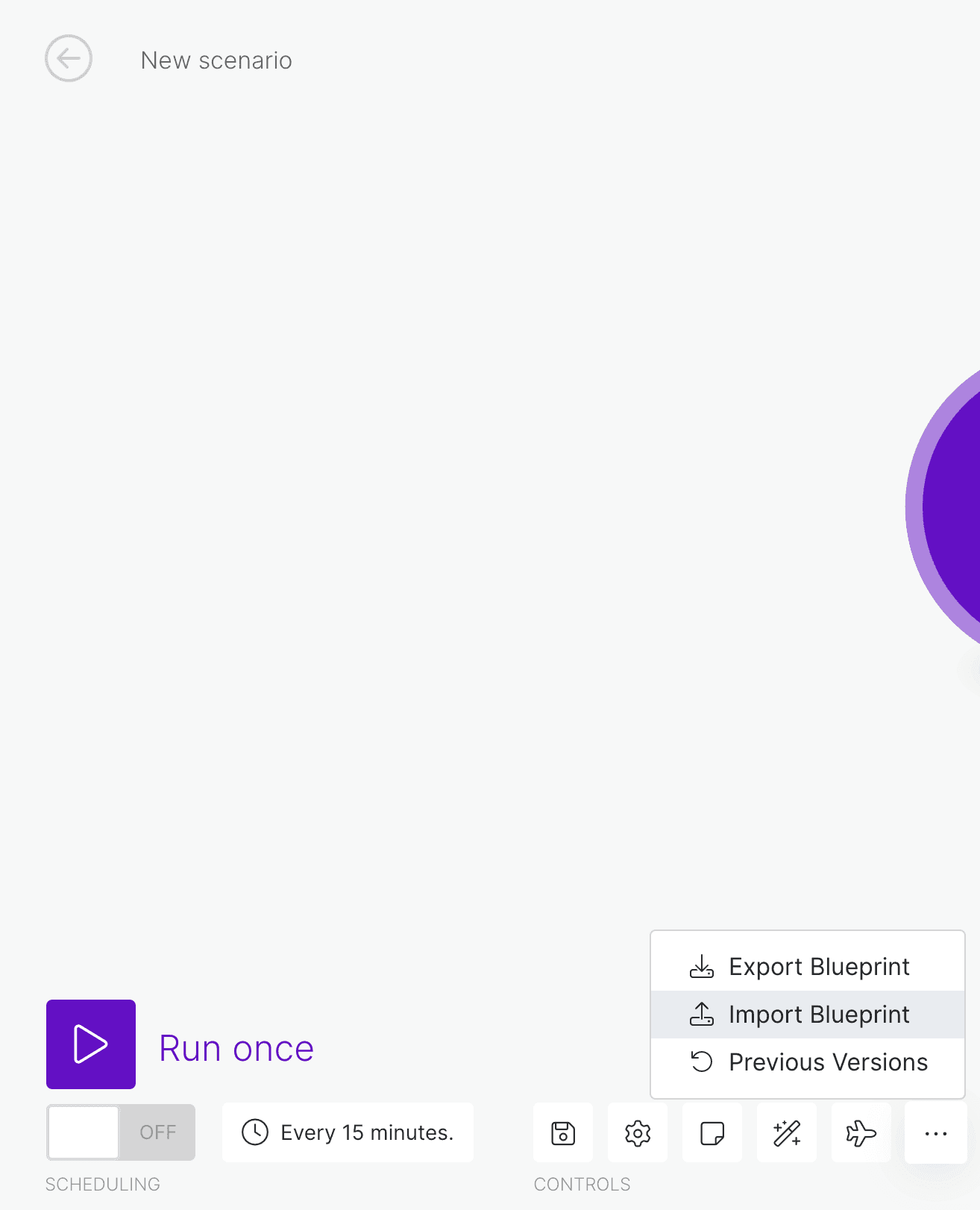
MAKE: In that created Scenario select the Webhook and copy the link.
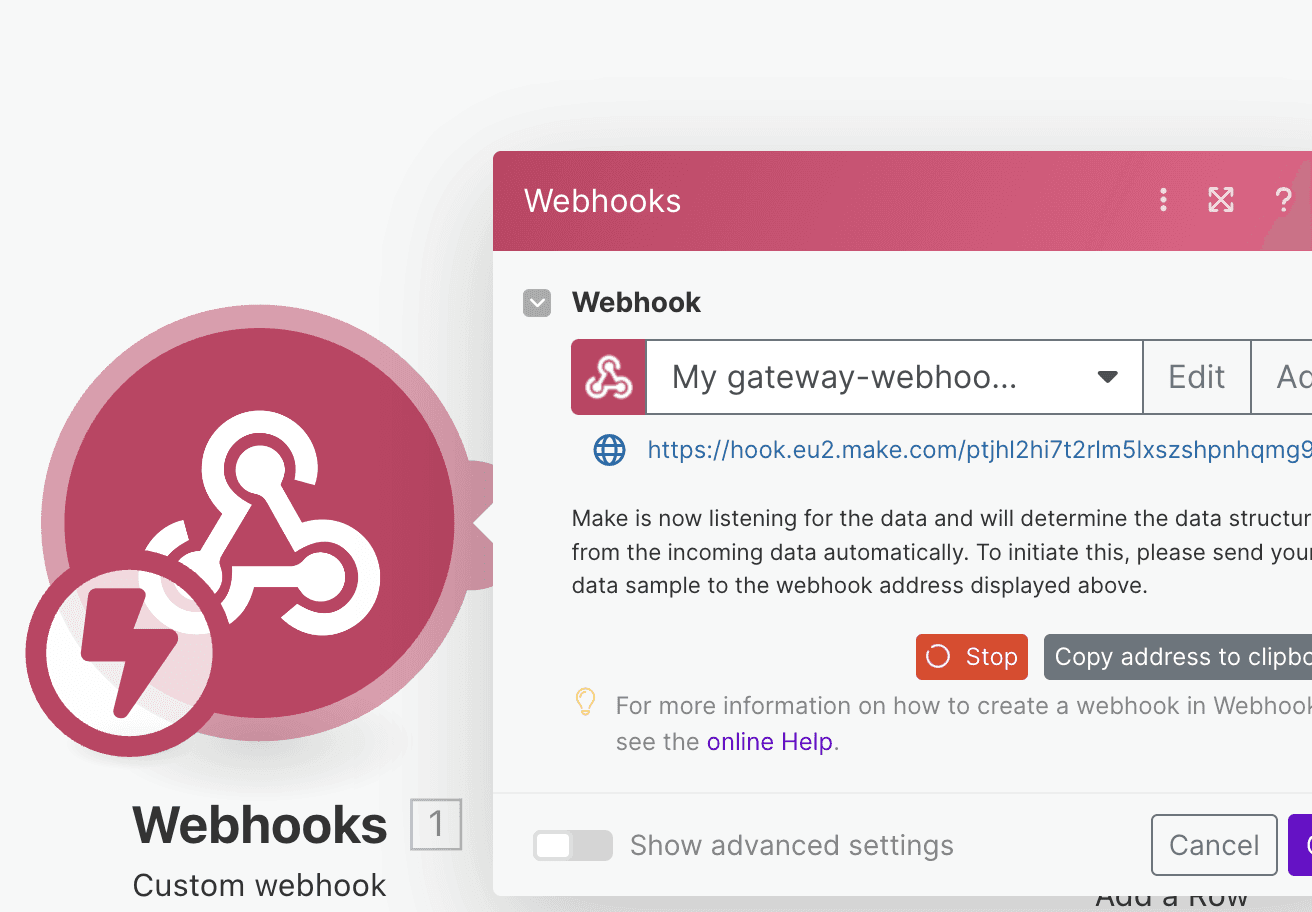
SMARTLEAD: In Smartlead go to Settings -> Webhook -> Add a Webhook.
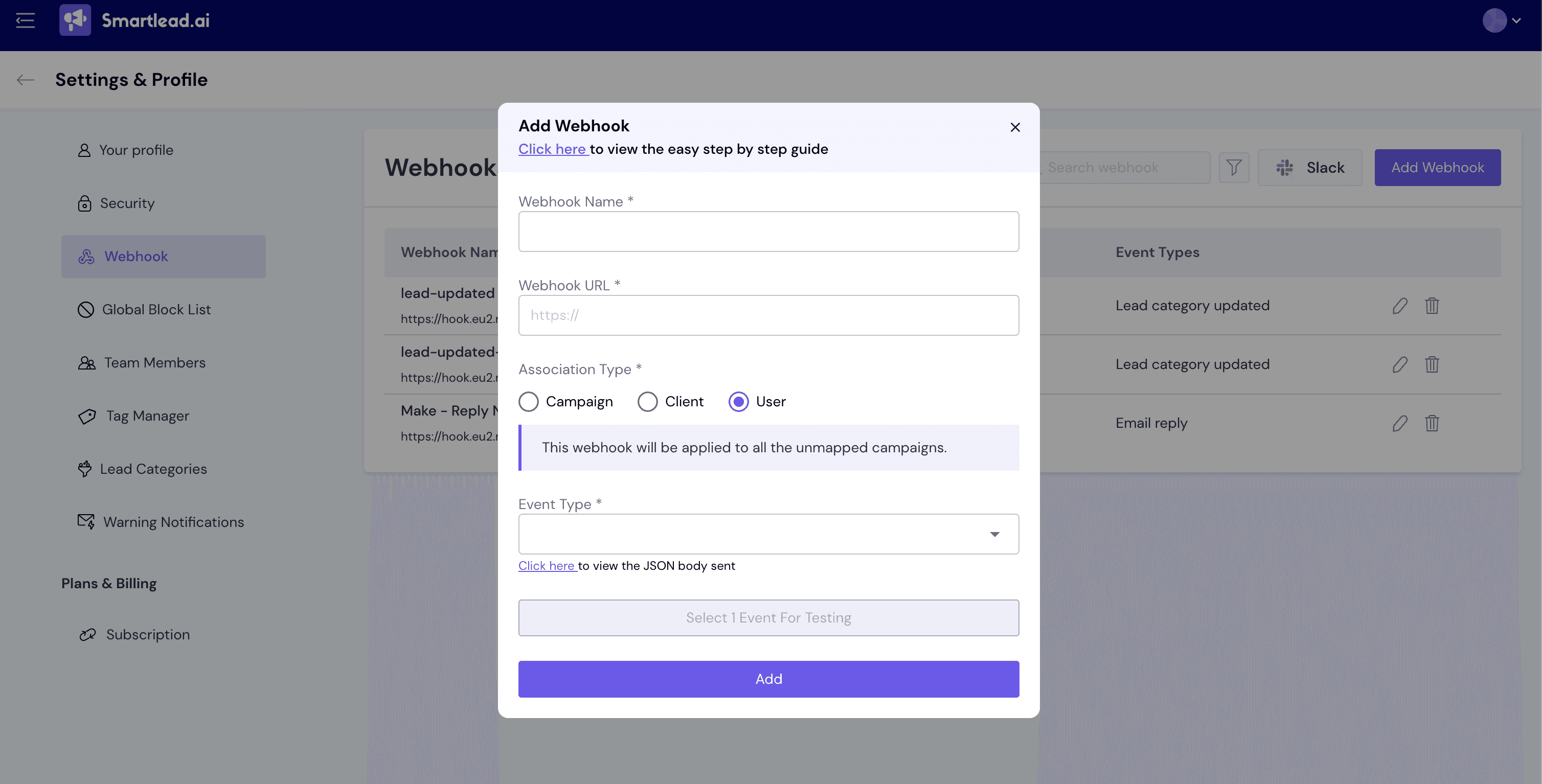
SMARTLEAD: Give it a name, Paste the copied link to the Webhook Url input field.
SMARTLEAD: Set the Event type to "Email Reply" and hit "Sent Test To Webhook" and then "Add".
MAKE: configure Google Sheets if needed (Optional).
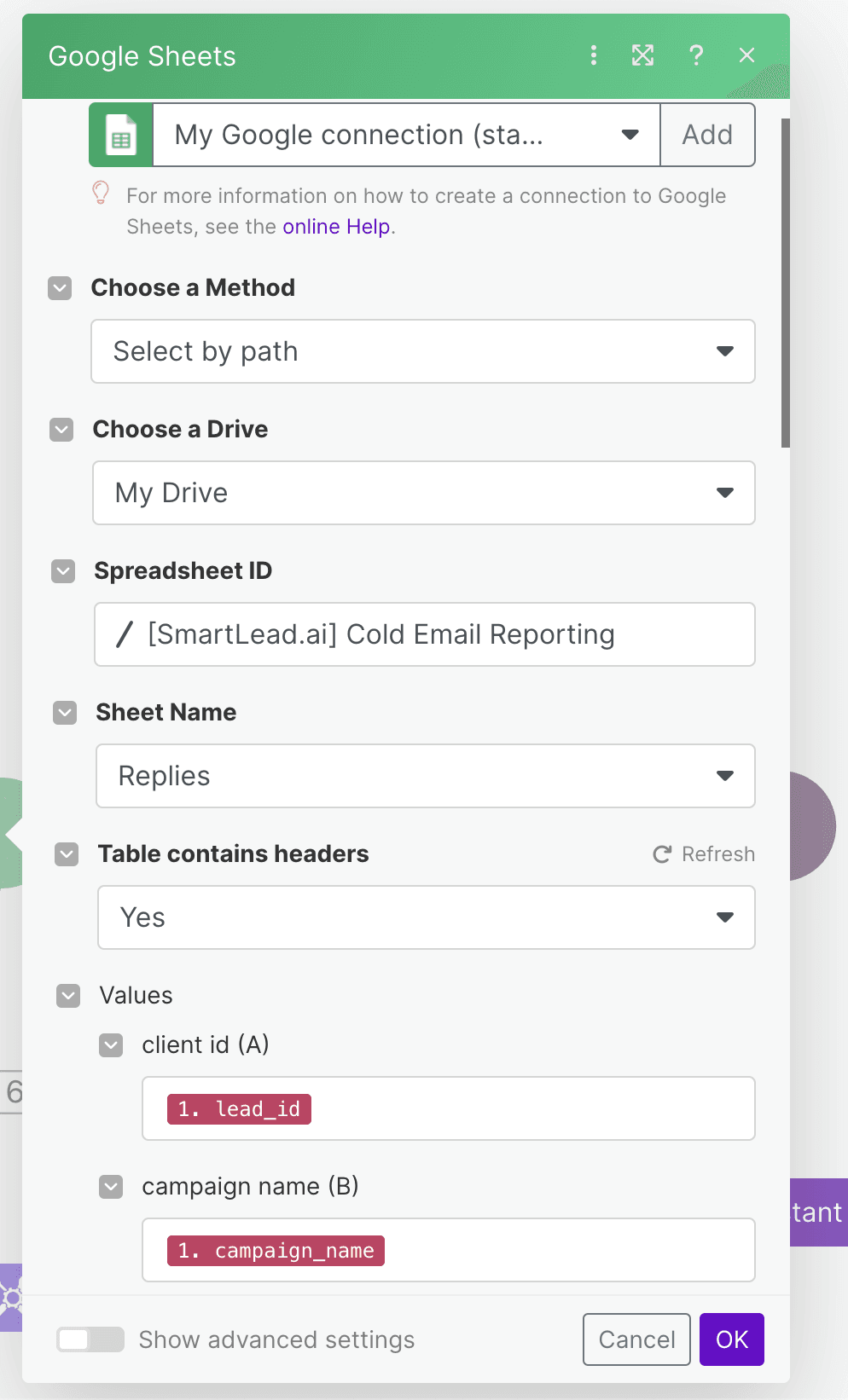
MAKE: configure Slack -> Create channel for replies -> Authorize Make with Slack -> Add Make Bot to Slack -> Invite Bot to created channel -> Create Templated message.
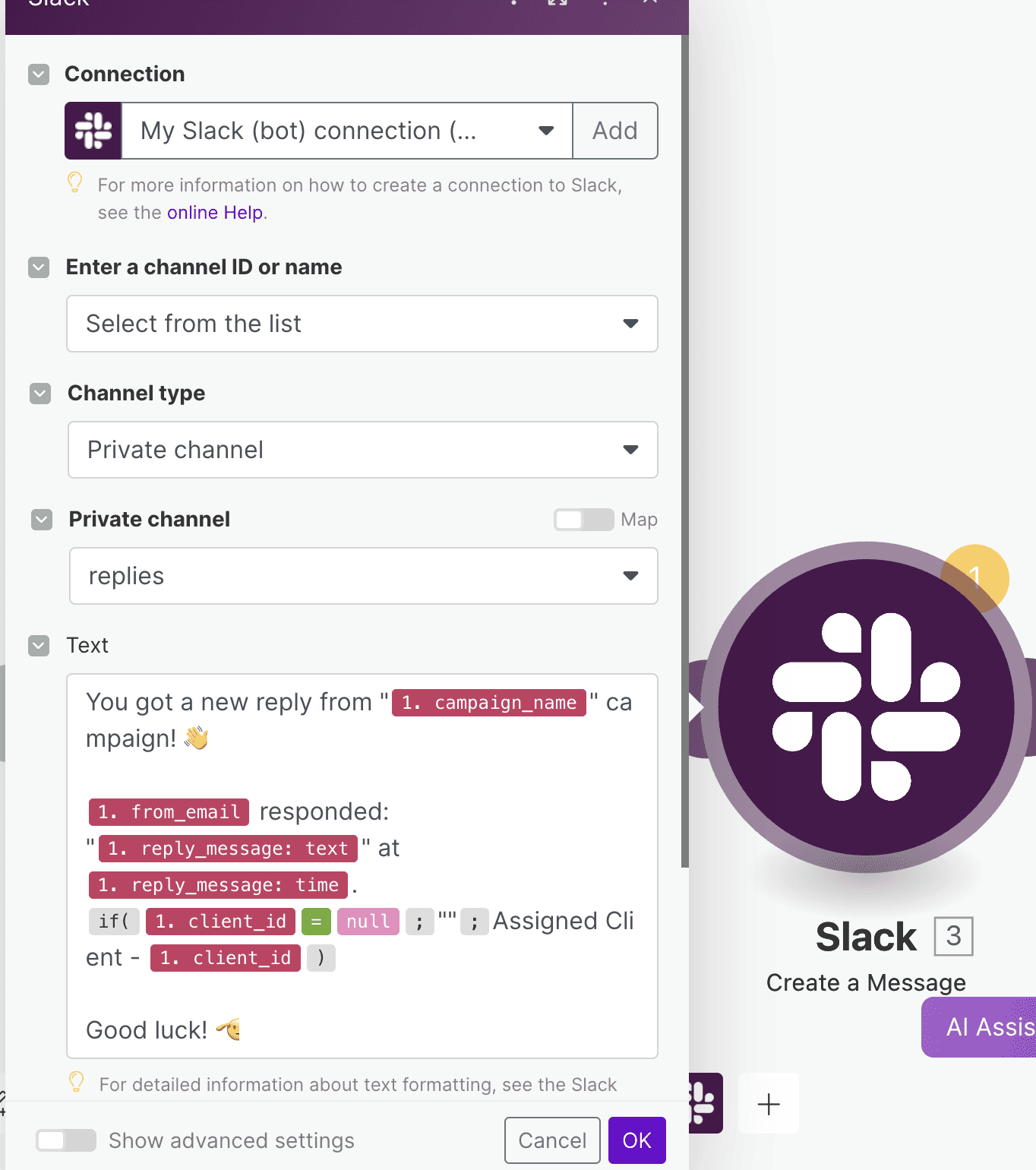
MAKE: Turn on the Make Scenario.
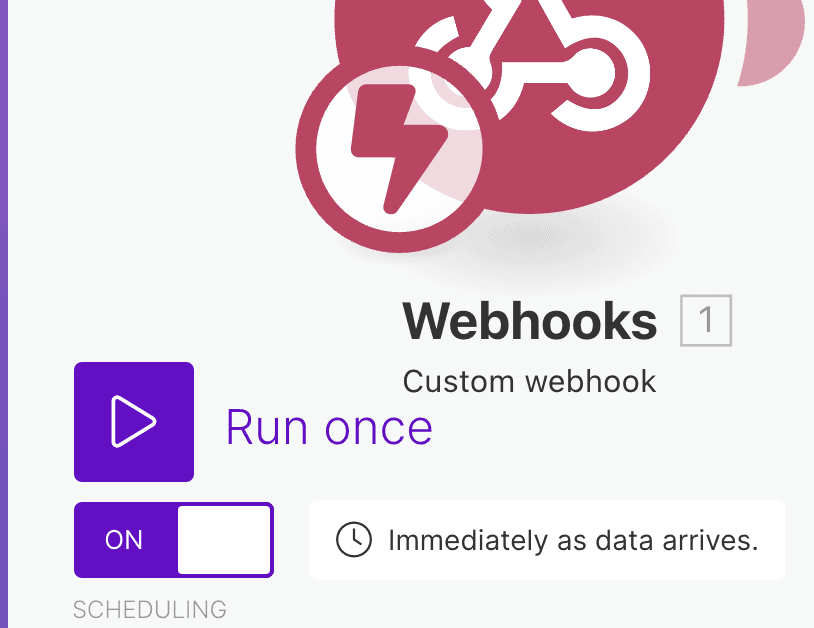
That's it. You may try sending the Test webhook (in the webhook settings) a few times in Smartlead to try it.
BTW:
We help Agencies to retain clients longer via creating a Done-For-You Retention System that automatically keeps you & your clients updated on the service results with live dashboards, scheduled reports and notifications.
If you need help, feel free to book a call with me - calendly.com/stan-rezen/intro-call.